Learning to operate simulation codes to model FFAs will be a significant part of the FFA school. In order to participate in these classes you must install the software before the class.
Two software tools will be studied:
- OPAL
- Zgoubi
To install OPAL
Linux and Mac users should follow the instructions here. We will be using OPAL-2021.1.0 for the school. The direct download links for the latest OPAL version are here.
Windows users must install the Windows Services for Linux (WSL) windows package. You can find instructions here. For the school, I will assume the default linux distro, which is ubuntu linux. Once you have started WSL, OPAL can be downloaded using wget:
wget http://amas.web.psi.ch/Downloads/OPAL/package/OPAL-2021.1-1-x86_64-linux.tar.xz
Then you can install OPAL as per the linux instructions.
You can check that OPAL is installed okay by doing
opal --version
which should produce the output
2021-1.0
Python environment
We will be using python (version 3) to plot the output from OPAL. In order to install the python environment, you will need the python "standard" plotting package, which is called matplotlib.
Check whether you have it installed
python3 -c 'import matplotlib'
If you get an error message like
Traceback (most recent call last):
File "<string>", line 1, in <module>
ModuleNotFoundError: No module named 'scipy'
Then you need to install matplotlib. On ubuntu-derivative linux or WSL you can do this using
sudo apt update
sudo apt-get install python3-matplotlib
For other OSes, please refer to your OS documentation or system administrator. Try checking that matplotlib exists and you should not get the error message now.
Contact for questions and technical support for OPAL is Chris Rogers
To install Zgoubi
A – Downloading zgoubi package from sourceforge:
1/ on any browser: ‘sourceforge zgoubi’
2/ Once there, on the bar:

click on ‘Code’. That takes you here:
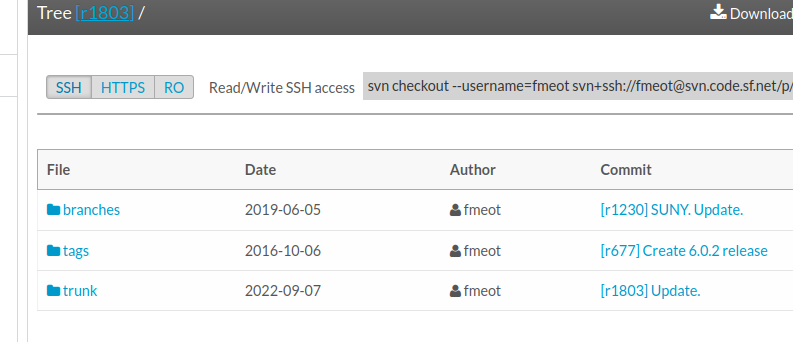
Click on ‘trunk’, that takes you here:
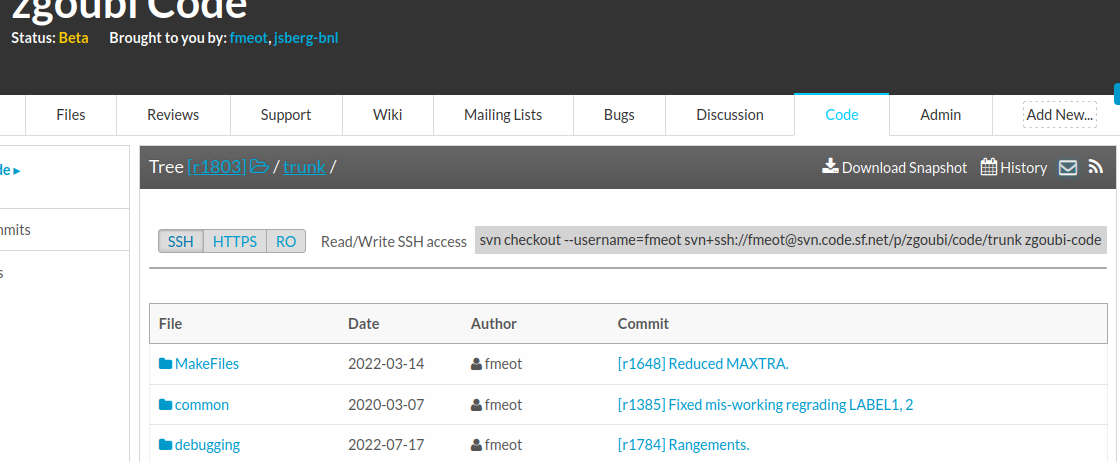
That’s the download you want!
Click on Download Snapshot.
Be patient, you’re downloading zgoubi package which includes ~1GB of examples, from LHC to light sources, to FFAGs and cyclotrons, that takes some time (the code itself is peanuts, ~1MB)
That will get you zgoubi-code-r1805-trunk.zip
You may get ‘r1806’, or ‘r1807’ or higher, instead, if updates have occurred recently, that’s ok, doesn’t matter.
3/ Unzip zgoubi-code-r1805-trunk.zip.
In order to ease communication and file exchanges during the class, you’re encouraged to unzip in a dedicated folder, with name ‘zgoubi’.
You’ll then be facing that zgoubi-code folder content:

4/ Making zgoubi executable:
In there, just ‘make’
(this is a short for ‘make -f Makefile, it assumes Makefile is present here).
This requires gfortran. If you have some other Fortran compiler then substitute in Makefile. Otherwise download one on internet.
You’re done. zgoubi exec is ./zgoubi/zgoubi
Its full address, when used from an arbitrary folder, is [pathTo]/zgoubi-code/zgoubi/zgoubi
B- Testing your install
That’s just a matter of trying an example:
Go in /zgoubi-code/exemples/FFAG/KEK150MeV/analyticalModel/matrix
In there, do [pathTo]/zgoubi-code/zgoubi/zgoubi -in SFFAGCell_MATRIX.dat
That will run the example, results of the execution are (always!) found in the listing zgoubi.res.
Try the following:
diff zgoubi.res SFFAGCell_MATRIX.res
If no difference (or may be just ‘date’), then your install is ok, you’re done, it works.
BTW: you can go through zgoubi.res, find the tansport matrix at the bottom, and figure out (using Zgoubi Users’ Guide and its INDEX) what zgoubi did from top to bottom.
